In this article, we will explore five effective methods to share your Android phone’s internet connection with your desktop or laptop. Whether you need a temporary connection or a more permanent setup, these methods will help you stay connected.
Method 1: Sharing Internet via Bluetooth
The first method is to share your internet connection using Bluetooth. Here’s how to do it:
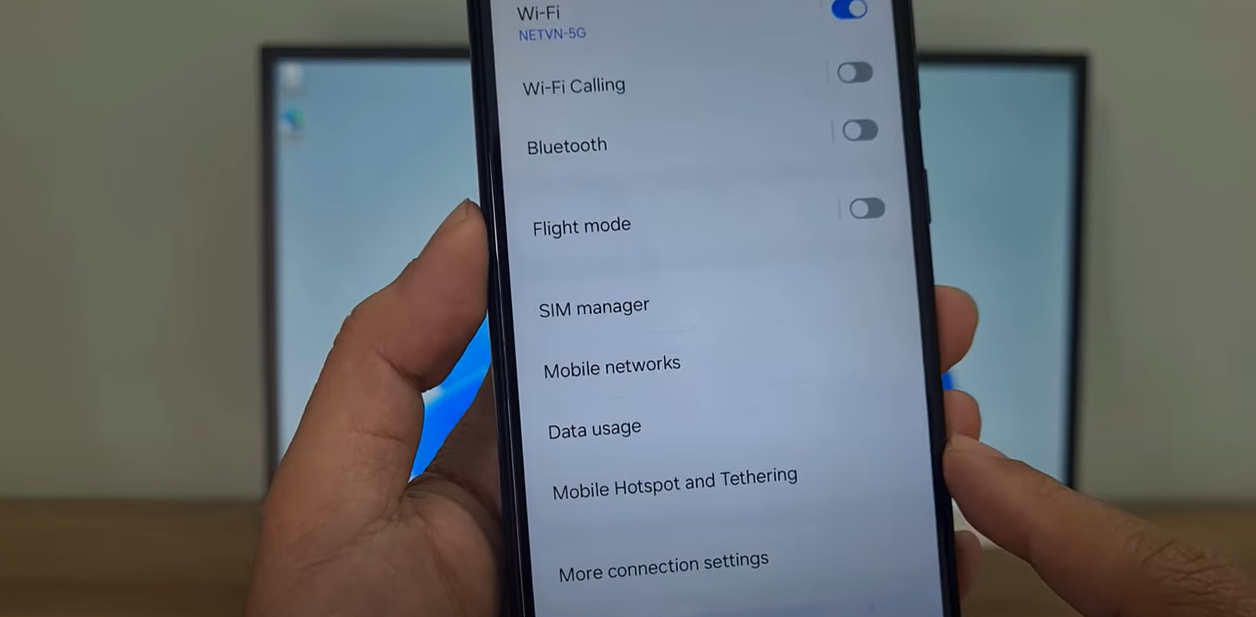
- Disable Wi-Fi: On your Android phone, turn off Wi-Fi and enable Bluetooth.
- Share Internet: Go to the settings to share the internet via Bluetooth.
- Pair Devices: On your Windows computer, pair it with your Android phone using Bluetooth. Both devices will use the same passkey to establish a connection.
- Connect: After pairing, use your Android phone as an internet access point.

Note: While this method is straightforward, it often results in slow internet speeds. For better performance, consider the following methods.
Method 2: Sharing Internet via Wi-Fi Hotspot
The second method involves creating a Wi-Fi hotspot on your Android phone:
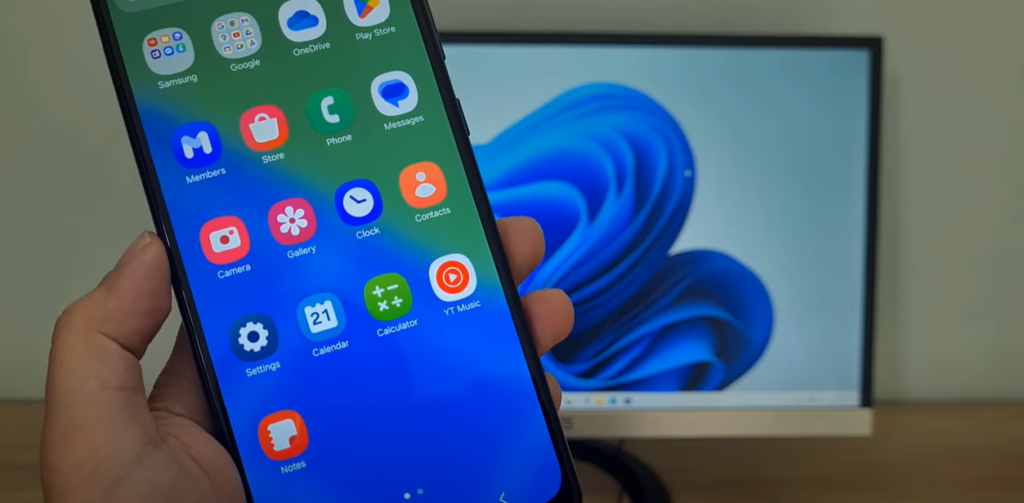
- Disable Wi-Fi: Ensure Wi-Fi is turned off on your Android device.
- Set Up Hotspot: In the settings, enable the mobile hotspot feature.
- Configure Settings: You can customize the network name, security settings, and frequency band if desired.
- Connect Your Computer: On your Windows computer, search for available Wi-Fi networks and connect to your newly created hotspot.
This method is commonly used and offers improved internet speeds compared to Bluetooth. However, ensure your computer has a Wi-Fi adapter.
Method 3: Sharing Internet via USB Cable
For a more stable connection, you can share your internet via a USB cable:

- Connect Devices: Use a USB cable to connect your Android phone to your Windows computer.
- Enable USB Tethering: On your Android device, navigate to the tethering options and enable internet sharing via USB.
- Obtain IP Address: Your computer will receive an IP address from your Android phone, allowing it to access the internet.
This method provides a fast and stable internet connection, making it ideal for tasks that require reliability.
Method 4: Sharing Internet via Ethernet Cable
If you prefer a wired connection, you can share the internet using an Ethernet cable with a Type-C to Ethernet adapter:
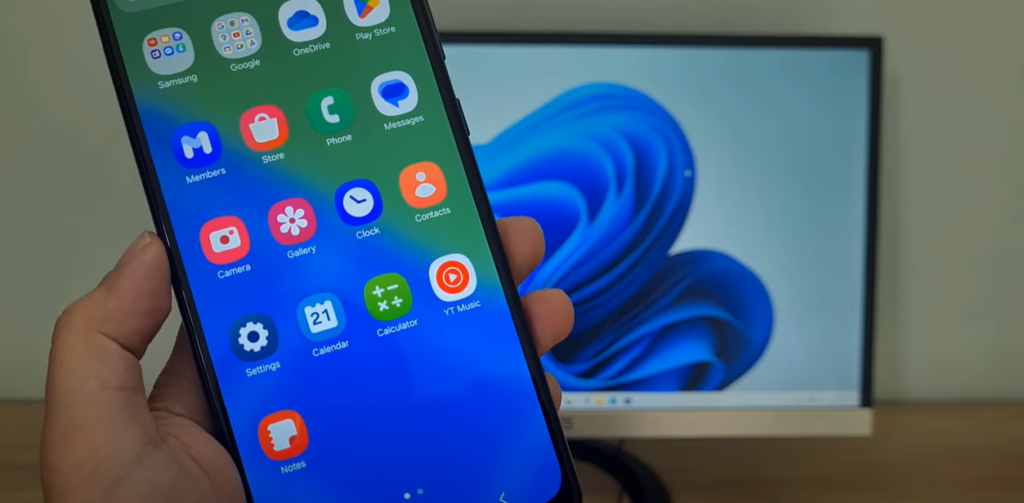
- Connect Adapter: Attach the Type-C to Ethernet adapter to your Android phone.
- Use Ethernet Cable: Connect your Windows computer to the adapter using an Ethernet cable.
- Enable Ethernet Sharing: Set up internet sharing on your Android phone to allow sharing via the Ethernet connection.
This method offers a high-speed and stable connection, but you’ll need the appropriate adapter.
Method 5: Sharing Internet Using a Router
For those needing to share their internet connection with multiple devices, this method involves using a router:
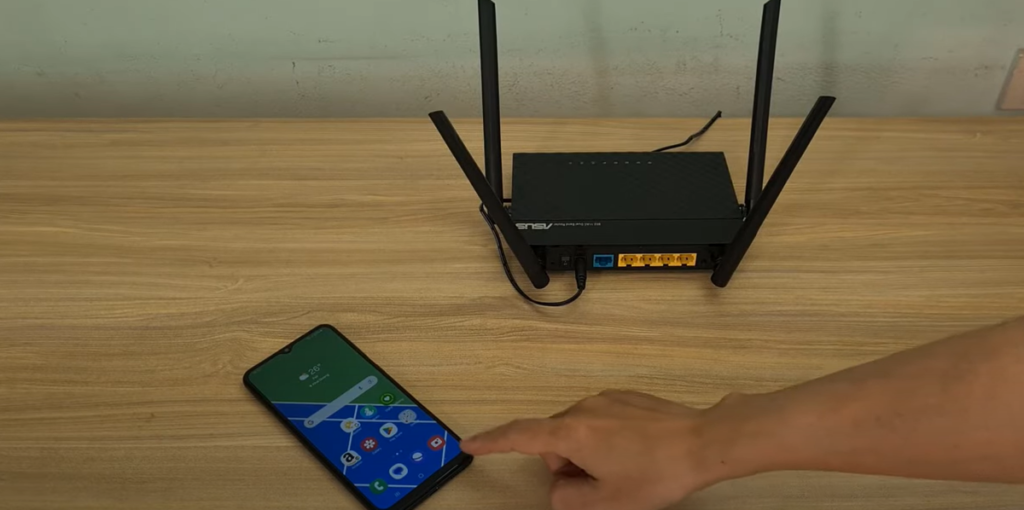
- Connect to Router: Use a Type-C to Ethernet adapter to connect your Android phone to the router.
- Ethernet Cable Setup: Connect the router’s WAN port to the Type-C to Ethernet adapter with an Ethernet cable.
- Enable Internet Sharing: On your Android phone, set up internet sharing via Ethernet as described in the previous method.
- Router Configuration: Ensure the router is set to dynamic IP mode on the WAN interface to share the connection through LAN ports or Wi-Fi.
This method allows multiple devices to connect simultaneously, both wired and wirelessly.
Conclusion
You now have five effective methods to share your Android phone’s internet with your desktop or laptop. Each method offers different benefits, so choose the one that best suits your needs. Thank you for reading, and don’t forget to like and subscribe for more helpful tips!



